To enable Zoom’s Live Automatic Transcription service:
- Login to the UPenn Zoom website
- Go to Settings
- Go to Meeting
- Go to In Meeting (Advanced)
- Turn on Closed captioning, if it is not already toggled on
- Mark the checkbox labeled “Enable live transcription service to show transcript on the side panel in-meeting”
- Hit Save
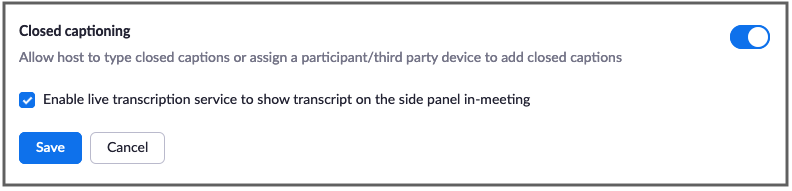
Host:
You must be the host to turn on the live transcription service.
- In the Zoom control bar, hit the Live Transcription button
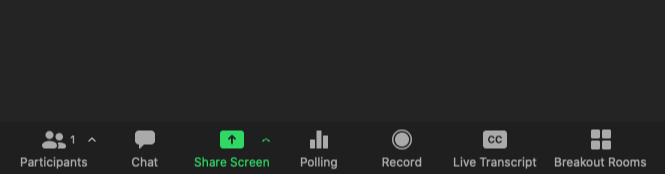
- Hit Enable Auto-Transcription
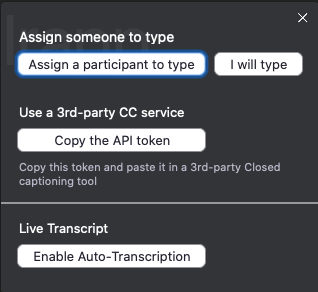
- Participants will then be alerted that live transcription is available
Participant:
- In the Zoom control bar, hit the Live Transcription button. This will launch three options
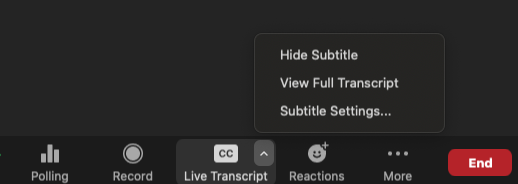
- To display subtitles on the screen, hit Show Subtitles
- To display the transcript in the transcription pane, hit View Full Transcript
- Both the speaker’s name and a timestamp will appear in the transcript pane
- To adjust the font size of the subtitles and chat window, hit Subtitle Settings
- To save a copy of the transcript, hit Save Transcript in the transcription pane